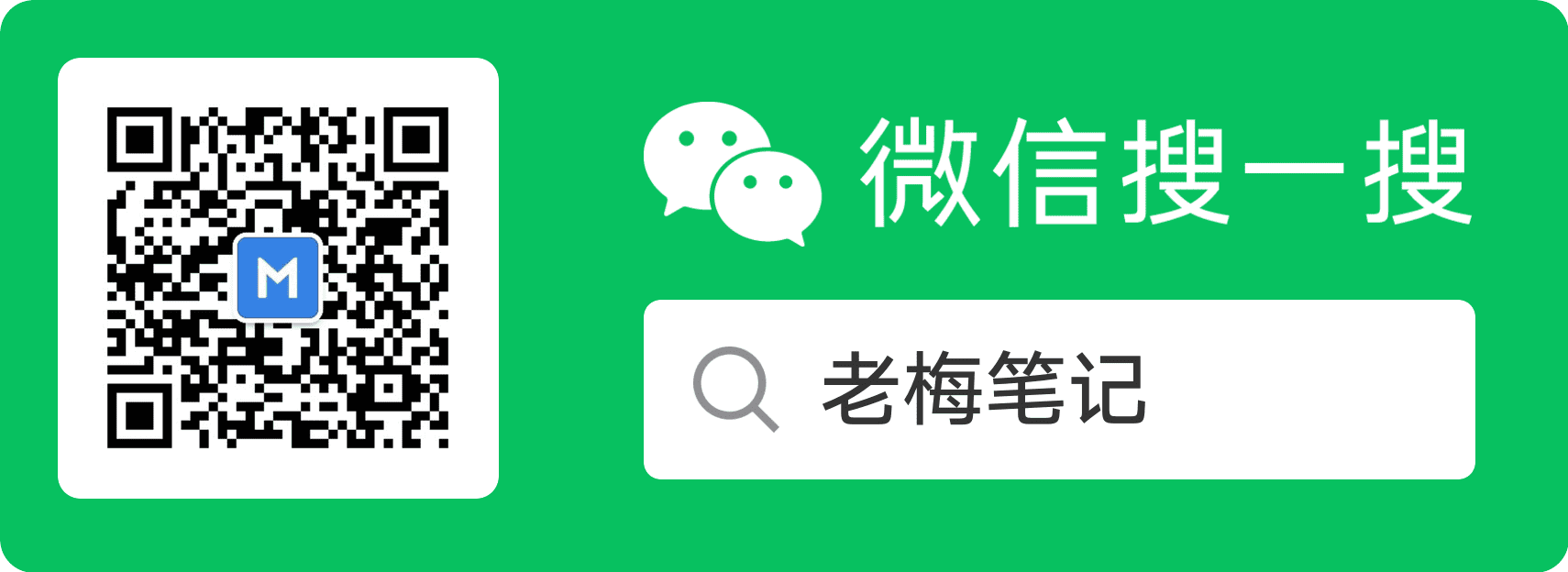Docker Compose是什么?它是Docker的编排开源组件,后被Docker收购,是当年社区内火爆程度仅次于Docker的开源项目,Docker的三架马车之一,主要用来编排docker容器。本文将简述Docker compose的使用。
1.Docker Compose组件
Compose 组件是Docker官方基于Python开发的Docker编排的组件。之前我们启动多个容器的时候,需要为每个容器编写dockerfile,分别使用docker run或者docker exec启动它们。通过Compose咱们就可以一次性在定义好多个容器,一次性启动,实现编排功能。它的两个重点内容:
docker-compose.yml: Compose的配置文件docker-compose: Compose的命令行工具
1.1 Docker Compose安装与卸载
推荐直接下载二进制可执行文件。
|
|
1.2 使用Compose编排flask实例
这个实例中,我们使用使用创建一个flask demo应用,使用dockerfile编写flask应用镜像,使用Compose基于dockerfile创建的flask镜像拉取一个flask容器和其依赖的redis容器。
来看下这个测试目录结构:
|
|
在root/flask-demo下新建了4个文件,分别是app.py-flask源程序,requirements.txt-flask程序安装的依赖程序,dockerfile-构建flask镜像的dockerfile文件,docker-compose.yml-编排flask和redis容器的compose文件。
-
app.py- flask源程序1 2 3 4 5 6 7 8 9 10 11 12 13 14 15 16 17 18 19 20 21 22 23 24 25import time import redis from flask import Flask app = Flask(__name__) cache = redis.Redis(host='redis', port=6379) def get_hit_count(): retries = 5 while True: try: return cache.incr('hits') except redis.exceptions.ConnectionError as exc: if retries == 0: raise exc retries -= 1 time.sleep(0.5) @app.route('/') def hello(): count = get_hit_count() return 'Hello World! I have been seen {} times.\n'.format(count) -
requirements.txt-flask程序安装的依赖程序1 2flask redis -
dockerfile-构建flask镜像的dockerfile文件1 2 3 4 5 6 7 8 9 10 11 12 13 14 15 16 17 18 19 20#设置base镜像 FROM python:3.7-alpine #设置容器的工作目录 WORKDIR /code #设置环境变量 ENV FLASK_APP app.py ENV FLASK_RUN_HOST 0.0.0.0 #将当期目录下的python依赖文件copy至容器文件系统中 COPY requirements.txt requirements.txt COPY . . #设置镜像源,安装gcc,musl-dev和linux-headers RUN sed -i 's/dl-cdn.alpinelinux.org/mirrors.ustc.edu.cn/g' /etc/apk/repositories \ && apk add --no-cache gcc musl-dev linux-headers\ && pip install -r requirements.txt CMD ["flask", "run"]- 从Python 3.7的alpine映像开始构建flask映像
- 将容器的工作目录设置为
/code - 设置flask命令使用的环境变量
- 复制requirements.txt并
- 将
.项目中的当前目录复制到.映像中的工作目录/code - 修改源以便快速下载安装gcc, musl-dev,linux-headers与Python依赖项
- 将容器的默认命令设置为flask run。
-
docker-compose.yml-编排flask和redis容器的compose文件1 2 3 4 5 6 7 8version: '3' services: web: #构建web容器 build: . #基于当前目录下的dockfile构建镜像 ports: - "5000:5000" #隐射主机与容器端口,相当于容器的docker run -p redis: #构建redis容器 image: "redis:latest" #引用官网的redis镜像在这里,通过
docker-compose.yml文件,编排了两个容器,其中第一个web容器通过build命令对dockerfile文件进行构建生成flask镜像后启动容器;第二个redis容器通过官方redis镜像构建。通过
docker-compose up启动两个容器即可。1 2 3 4 5 6 7 8 9 10 11 12 13 14 15 16 17 18 19 20 21 22 23 24 25 26 27 28 29 30 31 32 33 34 35 36 37 38 39 40 41 42 43 44 45 46 47 48 49 50 51 52 53 54 55 56 57 58 59 60 61 62 63 64 65 66 67 68 69 70 71 72 73 74 75 76 77 78 79 80 81 82 83 84 85 86 87 88 89 90 91 92[root@VM-95-141-centos flask-demo]# docker-compose up Building web Step 1/8 : FROM python:3.7-alpine ---> f0c1a69798c7 Step 2/8 : WORKDIR /code ---> Using cache ---> d75b21d5a312 Step 3/8 : ENV FLASK_APP app.py ---> Using cache ---> 2a8e613c3372 Step 4/8 : ENV FLASK_RUN_HOST 0.0.0.0 ---> Using cache ---> e3af59840e84 Step 5/8 : COPY requirements.txt requirements.txt ---> Using cache ---> a6b832e8d8a3 Step 6/8 : COPY . . ---> c6bf499fd10c Removing intermediate container d3b237395dea Step 7/8 : RUN sed -i 's/dl-cdn.alpinelinux.org/mirrors.ustc.edu.cn/g' /etc/apk/repositories && apk add --no-cache gcc musl-dev linux-headers && pip install -r requirements.txt ---> Running in 0e6c2354c9d2 fetch https://mirrors.ustc.edu.cn/alpine/v3.14/main/x86_64/APKINDEX.tar.gz fetch https://mirrors.ustc.edu.cn/alpine/v3.14/community/x86_64/APKINDEX.tar.gz (1/13) Installing libgcc (10.3.1_git20210424-r2) (2/13) Installing libstdc++ (10.3.1_git20210424-r2) (3/13) Installing binutils (2.35.2-r2) (4/13) Installing libgomp (10.3.1_git20210424-r2) (5/13) Installing libatomic (10.3.1_git20210424-r2) (6/13) Installing libgphobos (10.3.1_git20210424-r2) (7/13) Installing gmp (6.2.1-r0) (8/13) Installing isl22 (0.22-r0) (9/13) Installing mpfr4 (4.1.0-r0) (10/13) Installing mpc1 (1.2.1-r0) (11/13) Installing gcc (10.3.1_git20210424-r2) (12/13) Installing linux-headers (5.10.41-r0) (13/13) Installing musl-dev (1.2.2-r3) Executing busybox-1.33.1-r6.trigger OK: 140 MiB in 48 packages Collecting flask Downloading Flask-2.0.2-py3-none-any.whl (95 kB) Collecting redis Downloading redis-3.5.3-py2.py3-none-any.whl (72 kB) Collecting Jinja2>=3.0 Downloading Jinja2-3.0.3-py3-none-any.whl (133 kB) Collecting click>=7.1.2 Downloading click-8.0.3-py3-none-any.whl (97 kB) Collecting itsdangerous>=2.0 Downloading itsdangerous-2.0.1-py3-none-any.whl (18 kB) Collecting Werkzeug>=2.0 Downloading Werkzeug-2.0.2-py3-none-any.whl (288 kB) Collecting importlib-metadata Downloading importlib_metadata-4.8.2-py3-none-any.whl (17 kB) Collecting MarkupSafe>=2.0 Downloading MarkupSafe-2.0.1-cp37-cp37m-musllinux_1_1_x86_64.whl (30 kB) Collecting zipp>=0.5 Downloading zipp-3.6.0-py3-none-any.whl (5.3 kB) Collecting typing-extensions>=3.6.4 Downloading typing_extensions-3.10.0.2-py3-none-any.whl (26 kB) Installing collected packages: zipp, typing-extensions, MarkupSafe, importlib-metadata, Werkzeug, Jinja2, itsdangerous, click, redis, flask Successfully installed Jinja2-3.0.3 MarkupSafe-2.0.1 Werkzeug-2.0.2 click-8.0.3 flask-2.0.2 importlib-metadata-4.8.2 itsdangerous-2.0.1 redis-3.5.3 typing-extensions-3.10.0.2 zipp-3.6.0 WARNING: Running pip as the 'root' user can result in broken permissions and conflicting behaviour with the system package manager. It is recommended to use a virtual environment instead: https://pip.pypa.io/warnings/venv WARNING: You are using pip version 21.2.4; however, version 21.3.1 is available. You should consider upgrading via the '/usr/local/bin/python -m pip install --upgrade pip' command. ---> 5aa794729c32 Removing intermediate container 0e6c2354c9d2 Step 8/8 : CMD flask run ---> Running in 77721b2fb1c6 ---> 71de094f6563 Removing intermediate container 77721b2fb1c6 Successfully built 71de094f6563 WARNING: Image for service web was built because it did not already exist. To rebuild this image you must use `docker-compose build` or `docker-compose up --build`. Creating flask-demo_redis_1 ... done Creating flask-demo_web_1 ... done Attaching to flask-demo_redis_1, flask-demo_web_1 redis_1 | 1:C 14 Nov 2021 14:02:30.930 # oO0OoO0OoO0Oo Redis is starting oO0OoO0OoO0Oo redis_1 | 1:C 14 Nov 2021 14:02:30.930 # Redis version=6.2.6, bits=64, commit=00000000, modified=0, pid=1, just started redis_1 | 1:C 14 Nov 2021 14:02:30.930 # Warning: no config file specified, using the default config. In order to specify a config file use redis-server /path/to/redis.conf redis_1 | 1:M 14 Nov 2021 14:02:30.930 * monotonic clock: POSIX clock_gettime redis_1 | 1:M 14 Nov 2021 14:02:30.931 * Running mode=standalone, port=6379. redis_1 | 1:M 14 Nov 2021 14:02:30.931 # WARNING: The TCP backlog setting of 511 cannot be enforced because /proc/sys/net/core/somaxconn is set to the lower value of 128. redis_1 | 1:M 14 Nov 2021 14:02:30.931 # Server initialized redis_1 | 1:M 14 Nov 2021 14:02:30.931 # WARNING overcommit_memory is set to 0! Background save may fail under low memory condition. To fix this issue add 'vm.overcommit_memory = 1' to /etc/sysctl.conf and then reboot or run the command 'sysctl vm.overcommit_memory=1' for this to take effect. redis_1 | 1:M 14 Nov 2021 14:02:30.938 * Ready to accept connections web_1 | * Serving Flask app 'app.py' (lazy loading) web_1 | * Environment: production web_1 | WARNING: This is a development server. Do not use it in a production deployment. web_1 | Use a production WSGI server instead. web_1 | * Debug mode: off web_1 | * Running on all addresses. web_1 | WARNING: This is a development server. Do not use it in a production deployment. web_1 | * Running on http://172.19.0.3:5000/ (Press CTRL+C to quit)测试一下:
1 2 3 4 5 6 7[root@VM-95-141-centos flask-demo]# curl 172.19.0.3:5000 Hello World! I have been seen 1 times. [root@VM-95-141-centos flask-demo]# curl 172.19.0.3:5000 Hello World! I have been seen 2 times. [root@VM-95-141-centos flask-demo]# curl 172.19.0.3:5000 Hello World! I have been seen 3 times. [root@VM-95-141-centos flask-demo]#
全文完。